Pulse of Information
Your source for the latest insights and updates.
OBS: How to Turn Your Game Play into a Cinematic Experience
Transform your gameplay into a cinematic masterpiece with OBS! Discover tips and tricks to captivate your audience and elevate your streams.
5 Essential Tips to Enhance Your Gameplay with OBS
Enhancing your gameplay with OBS (Open Broadcaster Software) can significantly improve your streaming and recording quality. Here are 5 essential tips to get you started. First, ensure that you have the correct settings for your stream. Navigate to the Settings menu and adjust the Output resolution to match your screen as well as the bitrate to ensure smooth video without buffering. Secondly, use scene transitions to give your stream a professional look. Simple transitions between scenes keep your viewers engaged and make the overall experience more enjoyable.
Another key aspect is to utilize audio filters. Go to the mixer panel and add filters such as noise suppression or compressor to enhance the sound quality of your stream. This ensures that your audience can hear your voice clearly above any background noise. Additionally, leverage the power of hotkeys for scene switching and other functions. This will allow you to manage your stream more effectively without disrupting the flow of your gameplay. By incorporating these tips, you can dramatically enhance your gameplay experience and provide your audience with high-quality content that stands out.
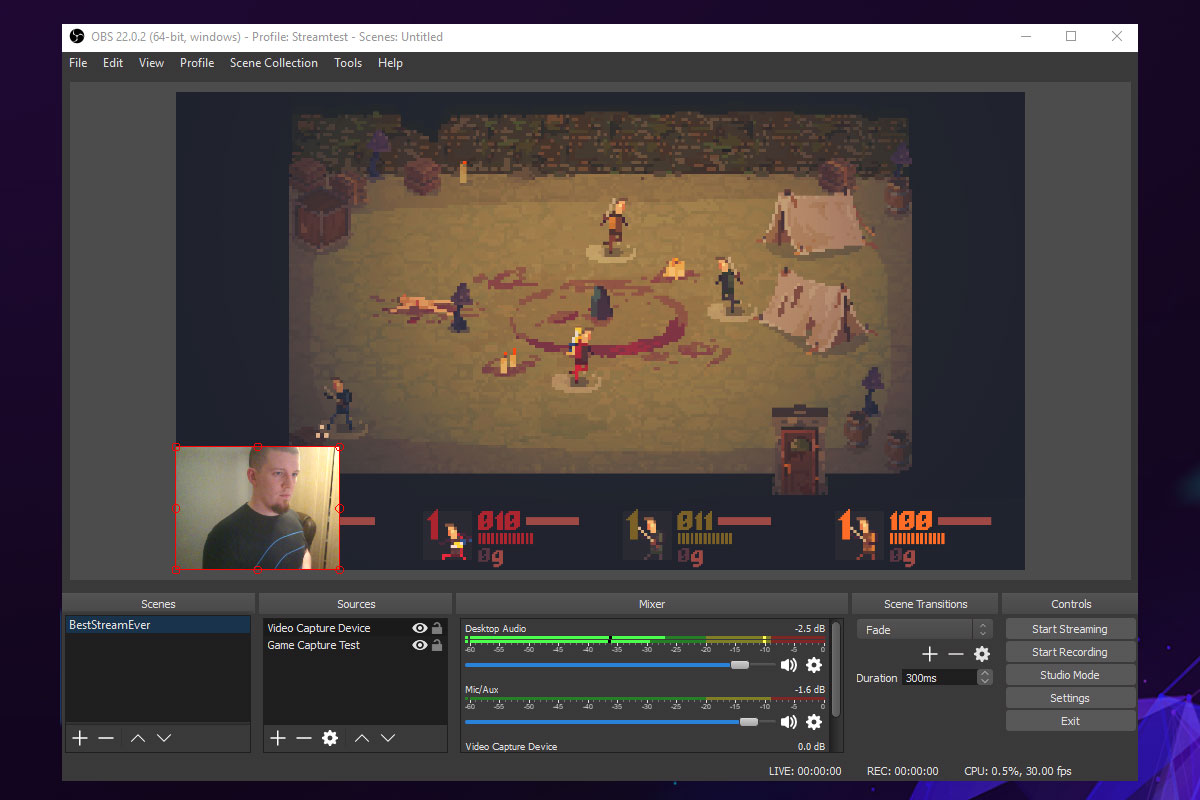
How to Use OBS Studio for Stunning Game Capture: A Step-by-Step Guide
OBS Studio is a powerful tool that allows you to capture your gameplay in stunning quality. To get started, first download and install OBS Studio from the official website. Once installed, launch the program and follow these essential steps:
- Open OBS Studio and click on the '+' button in the 'Sources' window.
- Select 'Game Capture' from the list of options and give it a name.
- In the properties window, choose the game you want to capture from the dropdown menu.
- Adjust the capture method to your preference, either 'Capture any fullscreen application' or 'Capture specific window.'
After setting up your game capture, it’s time to configure your settings for optimal performance. Go to 'Settings' and navigate to the 'Output' tab, where you can select the recording format and adjust bitrate settings for higher quality. Additionally, in the 'Video' tab, ensure that your resolution and frame rate match your game’s settings for seamless capture. Finally, click 'Start Recording' to begin capturing your gameplay. With these steps, you’ll be able to create stunning game capture videos that truly showcase your skills.
What are the Best OBS Settings for a Cinematic Gaming Experience?
Optimizing OBS settings is crucial for achieving a cinematic gaming experience. Start by adjusting the output resolution and bitrate. A common mistake is using the same resolution as your game; instead, set your output to a lower resolution, like 720p or 1080p, depending on your hardware capabilities. Additionally, aim for a bitrate between 4500 to 6000 kbps for 1080p streaming to balance quality without overwhelming your system. Don't forget to select the CBR (Constant Bit Rate) encoding setting to maintain a consistent quality throughout your stream.
Another essential aspect to consider is your frame rate. For a cinematic feel, shooting for 60 FPS is ideal, but ensure that your computer can handle it without lag. You should also explore the use of scene transitions within OBS, as smooth transitions can enhance the visual experience. Moreover, the application of post-processing filters can elevate your final output; consider applying color correction or sharpening to give your footage that polished, movie-like quality. By meticulously adjusting these OBS settings, you can significantly enhance your gaming streams and provide your audience with an immersive experience.